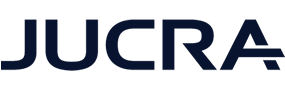If you see an error message in your Apple iPhone or iPad iOS Mail Application, that states "cannot verify server identity", this article will guide you on how to fix it.
This error is caused by the IOS strict certificate checking mechanisms introduced by most recent IOS updates. The issue will be that the settings in your phone are old, incorrect or outdated and IOS is merely warning you to check them and update them.
Method 2 is the more permanent solution to the issue but Method 1 is quicker and simpler.
Method 3 is a short term [non]fix, but might clear the errors temporarily.
METHOD 1 - Simple

Once you receive the notice message as shown in the screen capture above, click the Details option and you will be taken to the next page where you will see this screen:
Click “Trust” in the upper right hand corner of your screen. Your connection is still secure, the SSL Certificate is simply expecting the server hostname rather than your secure.emailsrvr.com.
METHOD 2 - Advanced
USE THIS METHOD IF YOU DO NOT SEE THE TRUST BUTTON IN THE TOP RIGHT HAND SIDE.
If you are not able to see the Trust button on the certifcate screen, then check your incoming and outgoing settings, they should be: secure.emailsrvr.com as below.
On an iphone usually to get to this screen you need to go to: Settings > Password & Accounts and then select the email account from the list of Accounts.
METHOD 3 - Short Term Fix
Reboot/Restart Your phone.