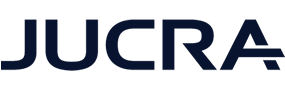This tutorial will show you how to enable two-factor authentication for your user profile on Wordpress websites using the Wordfence Log in Security Plugin.
NOTE: This tutorial assumes that the "Wordfence Login Security" plugin is already installed on your Wordpress website and is enabled for administrators.
Step 1
Download the Google 2FA app for your mobile phone.
TIP: Search for "Google Authenticator" on your mobile device or click the buttons below.

Step 2
Log in to Wordpress and proceed to your profile.
Step 3
In your Wordpress profile, scroll down to the section called "Wordfence Log in Security" and click on the "Manage 2FA" button.
Step 4
Now you will see a page like this with a QR code in it. You will need to scan that QR code with the google 2FA app you installed earlier.
Step 5
Open the Google 2FA app on your phone and click the + signing in the top right-hand corner to reveal the "Scan Barcode" function.
Step 6
As soon as you scan the code, the Wordpress profile will be added to the app.
Step 7
Enter the code you see in the 2fa app into the field as shown below. Once you enter the code, click activate.
Step 8 (optional)
As soon as you activate 2fa, you will now be shown the option to download your recovery codes.
WARNING ---- > SKIP THIS if you DO NOT know how to store this data securely as anyone with your recovery codes can bypass the security settings.
Otherwise, download at your own risk.
Step 9
The next time you log in, you will be asked for your username and password as usual, but before you can go to the admin, you will be asked for your 2fa code.
That's it. All Done.