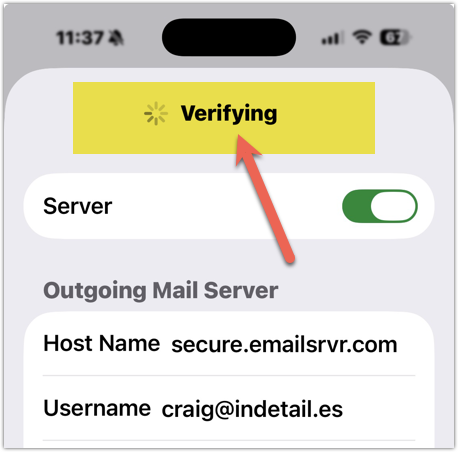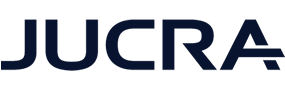You are reading this article because you are experiencing issues sending emails on your iOS device via Rackspace Mail servers.
The Rackspace Mail system is based on the IMAP standard, which requires the correct incoming and outgoing settings on each device. If any of these settings are incorrect or have been changed, sending and receiving issues can occur.
| Related Articles |
This article will show you how to access, view and edit the correct SMTP settings.
1. In your iPhone, open Settings > Mail Accounts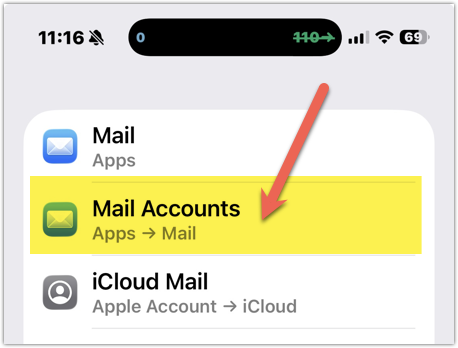
2. Choose the account you wish to edit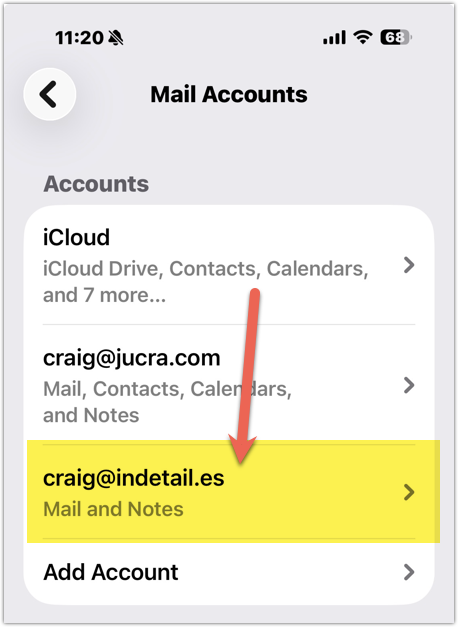
3. Click Account Settings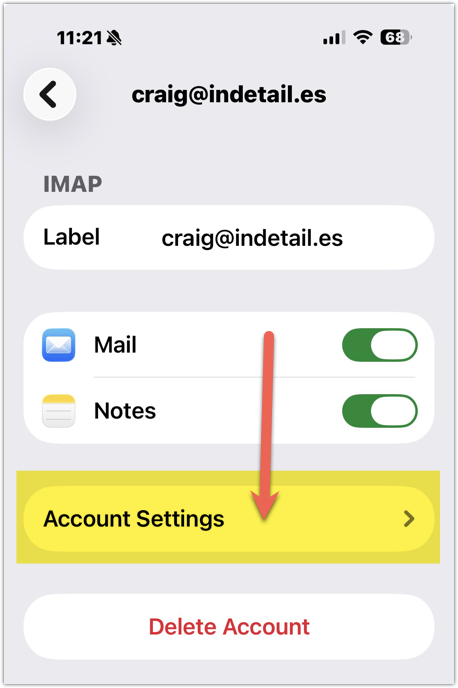
4. Click on Outgoing Mail Server 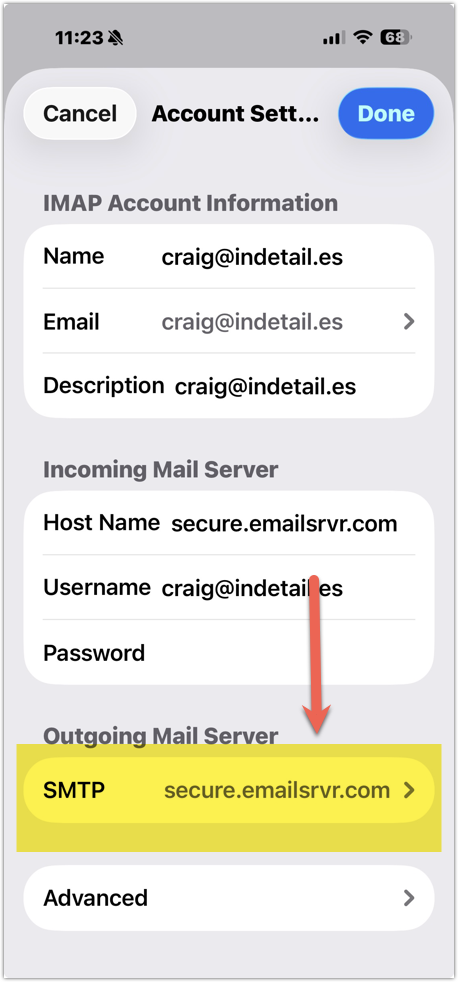
4. Your Primary Server should say "secure.emailsrvr.com". Click it to select it to view settings.
(If it does not say secure.emailsrvr.com, then you need to add a new one)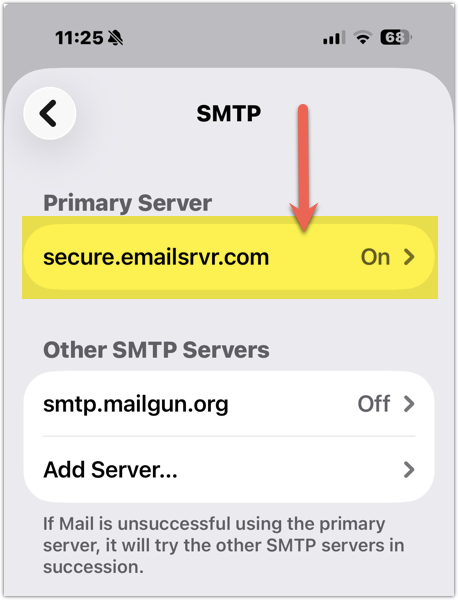
4. On this screen, there are a few settings you need to make sure are correct.
a. HOST NAME should be: secure.emailsrvr.com
b. USE SSL: should be checked
c. AUTHENTICATION: Password
d. SERVER PORT: should be 587 or 465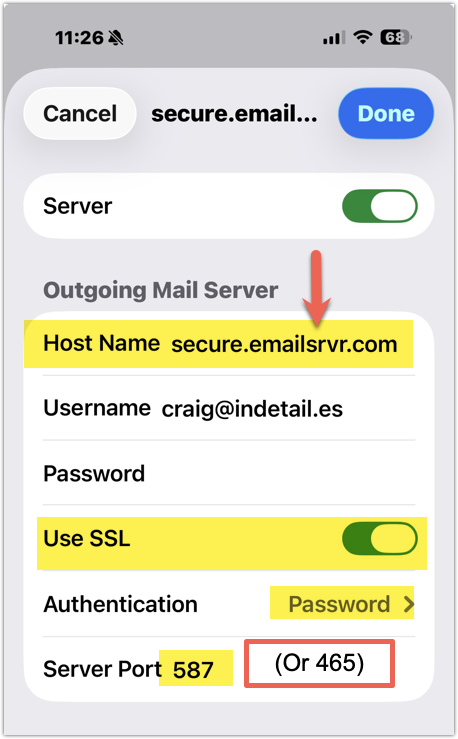
5. Click Done, and the account will go back and show a "Verifying" icon, and as long as the details you have entered are correct, you can send emails without errors.
In the case it does not verify correctly, then you need to close the Mail App settings and start again.