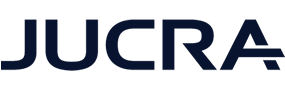< Back to Caching Guide
You are reading this article because you want to know how to use incognito mode.
Incognito Mode, also known as Private Browsing or Private Window, allows you to browse the internet without saving your browsing history, cookies, site data, or form inputs.
This is especially useful when:
-
You want to test your website without cached files.
-
You need to log in to multiple accounts on the same site.
-
You want to troubleshoot browser-related issues.
What Does Incognito Mode Do?
-
Browsing history is not saved.
-
Cookies and site data are cleared when you close the window.
-
Extensions may be disabled by default (depending on browser settings).
-
Downloads and bookmarks are still saved.
Below are the steps for opening an incognito window in popular browsers:
Google Chrome
-
Open Chrome.
-
Click the three dots in the top-right corner.
-
Select New Incognito Window.
-
A new window opens with a dark background and an incognito icon.
Shortcut:
Ctrl + Shift + N (Windows/Linux)
Cmd + Shift + N (Mac)
Mozilla Firefox
-
Open Firefox.
-
Click the three horizontal lines in the top-right corner.
-
Select New Private Window.
Shortcut:
Ctrl + Shift + P (Windows/Linux)
Cmd + Shift + P (Mac)
Microsoft Edge
-
Open Edge.
-
Click the three dots in the top-right corner.
-
Select New InPrivate Window.
Shortcut:
Ctrl + Shift + N (Windows)
Cmd + Shift + N (Mac)
Safari (Mac Only)
-
Open Safari.
-
Go to the top menu and click File > New Private Window.
Shortcut:
Cmd + Shift + N