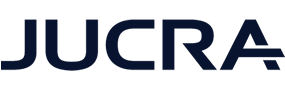Why Clear Your DNS Cache?
If you've been asked to "clear your DNS cache", it usually means your computer is holding on to outdated DNS records. This can cause issues such as:
- Seeing an old version of your website
- Website appearing down even though it's working for others
- Your domain pointing to the wrong server
This commonly happens when:
- Your website has moved to a new server
- Your domain name has just been renewed after expiring
- Your ISP is caching DNS records
- Your computer/browser has stored outdated server IPs
What Is DNS Cache?
DNS (Domain Name System) cache is a local copy of DNS lookups your computer keeps to load websites faster. But when DNS records change, this cache can cause problems until it updates — which may take hours or days. Manually flushing the cache helps your system fetch the correct DNS records immediately.
How to Clear DNS Cache by Operating System
Jump to instructions:
Windows 10 / 11 / 8
- Press
Win + Xand choose Command Prompt (Admin) or Windows Terminal (Admin) - Type the following command and press Enter:
ipconfig /flushdns - You should see:
Successfully flushed the DNS Resolver Cache.
If it doesn’t work, try restarting your computer or clearing your browser cache.
Windows 7 / Vista / XP
- Close any open web browsers
- Click Start, then Run
- Type the following and press Enter:
ipconfig /flushdns - A black Command Prompt window will flash and disappear
- Open your browser and try reloading your site
macOS (Terminal Required)
First, open Terminal from:
Applications > Utilities > Terminal
Then enter the correct command for your macOS version:
macOS Ventura, Monterey, Big Sur, Catalina, Mojave, High Sierra
sudo dscacheutil -flushcache; sudo killall -HUP mDNSRespondermacOS Yosemite
sudo discoveryutil mdnsflushcachemacOS Mavericks, Mountain Lion, Lion
sudo killall -HUP mDNSResponderMac OS X Snow Leopard (10.6)
sudo dscacheutil -flushcacheYou may be asked for your Mac password (it won’t show as you type). Press Enter to confirm.
Once done, restart your browser and check your site again.
What If It Still Doesn’t Work?
- Try clearing your browser cache: How to clear your browser cache
- Restart your modem/router
- Use a different network (like mobile data) to confirm it’s not ISP-related
- Restart your computer
If you're still having trouble after these steps, feel free to contact our support team.