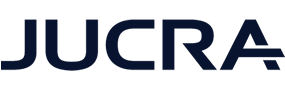The following procedure is used when migrating email from foreign mail servers over to our Rackspace Mail system.
This is a carefully tried and tested method resulting in little to no downtime of email. In the hundreds of migrations performed we have not seen any missing emails or downtime.
NOTE: As a courtesy, we will do the migration free of charge, therefore the labour involved in migrating the mails comes at no charge, however, this will depend on the amount and complexity of accounts. In general though, we have never had to charge for any email migrations yet.
Some things to consider when making mail migrations.
1. If you do not host your DNS with us, then you need to make sure that the TTL on your MX records is as low as possible (say 600 seconds).
2. Before migration starts, we will need a list of the settings, usernames and password for the source server.
3. During migration, you may lose access to the source mail server whilst mail is being migrated however, be assured that during migration there is no loss of emails.
4. If you use WhatsApp this will be a great way for us to communicate with you during migration so you are not out of touch.
5. Ideally, a secondary email account would be useful for us to send you the welcome emails for the new accounts on our servers.
6. If you are using IMAP, then you will have to resync your mail. If you have a lot of mail this can take time, especially on outlook.
Steps to a successful migration
| STEP 1 |
Get the login and server credentials from the source server |
In order to migrate emails, folders etc from the source server we need to be able to log in so you need to give us all the login credentials for the source server. |
| STEP 2 |
Create the login credentials for the destination server |
We will create the new logins on our servers. |
| STEP 3 |
Create the migration project |
We will create a new migration project and apply the credentials from the source and destination servers. |
| STEP 4 |
Verify credentials for source and destination servers |
In order for the migration to happen, we will perform a test between the source and destination server to make sure that the credentials are correct. We do not go to the next steps until all are verified correctly. |
| STEP 5 |
Perform trial migration |
This is a quick test to make sure that we can actually migrate the data in the source mailboxes and send them to the destination mailbox. A small amount of data is transferred. |
| STEP 6 |
Perform "pre-stage" Migration |
If there is a significant amount of data in the source mailboxes, our system will grab older emails (90 days and older) and import them to the destination server. This saves a lot of time during STEP 8. |
| STEP 7 |
Change MX records |
Login to DNS records for the email domain and switch out the old MX records with the new ones so incoming mail starts to filter to the new mail server. NOTE: the timing of this can also depend on the TTL values on the DNS server. If the DNS has very high TTL's then this can cause delays. |
| STEP 8 |
Perform Full migration and visual check |
Do a final full migration of all accounts to the new mail server. We will also make a visual check between the old and new mail server to make sure new mail is being delivered. |
| STEP 9 |
Send client the login credentials for new server |
Send welcome emails to the client for the new mail server so they can start checking their emails. |
| STEP 10 |
Verify DNS |
Check DMARC, DKIM and SPF. |